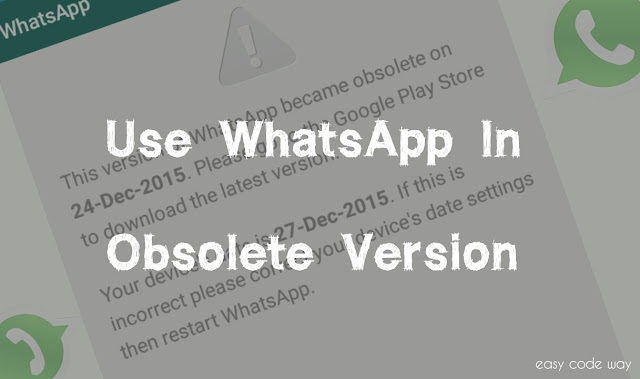You opened today Whatsapp After several days of not using it and, instead of the screen with the chats, you find yourself in front of a warning that asks you to update the application since it has expired? Don’t panic, this is completely normal. WhatsApp requires the user to use a recent version of the application for it to work properly. If this doesn’t happen, it temporarily stops working until the update is done. The update request occurs more frequently in beta versions of WhatsApp which, being released at a faster rate than stable ones and containing features still in testing phase, become obsolete very quickly.
It should be noted that these requests appear only on dedicated screens (shown when you try to start WhatsApp) and in the notification menu of the mobile phone. If you have found a message from chat in which you are asked to update WhatsApp because it is expiring and there is a fear that all your data will be deleted, stay away – this is a fraud only designed to steal your data and / or infect your phone with malware.
The only safe method to update an expired version of WhatsApp is to contact your device’s store or, in some special cases that we will talk about shortly, manually download the application’s installation package from the latter’s official website. If you want to know more and want to find out how to update whatsapp timed out in more detail, read on: you will find everything explained below.
Update expired WhatsApp: standard method
If you want to update an expired version of WhatsApp, all you have to do is open it Store from your mobile phone and search for the latest version of the application. The update will take place very quickly and will not lead to the cancellation of any data – Here’s how to do it on Android and iOS.
Android
If you use a terminal Android, can update expired WhatsApp just opening the Google Play Store (the color
In a few seconds, the latest version of WhatsApp will be downloaded to your mobile phone (or tablet, if you have a SIM-equipped tablet) and you can start using the application again as you did before the expiration warning appeared. . The chats, photos, etc. they will all be in place, just as you left them the last time you used WhatsApp.
If you want to prevent the “expired” WhatsApp problem from recurring in the future, activate the automatic updates in Play Store : in this way, as soon as a new version of WhatsApp or any other application is available (and the phone connects to a network Wireless), the updates will be downloaded automatically without you having to do anything.
To activate automatic updates in the Play Store (which in any case should already be active by default), open the latter, press the button ≡ located in the upper left and select the item configurations from the bar that appears on the side (at the bottom).
On the screen that opens, go to Automatic app update, place the check mark next to the item Automatic update of the application only via Wi-Fi And that is. From this moment on, whenever new versions of the applications installed on your device are released, they will be downloaded automatically.
As mentioned above, the WhatsApp expired issue is typical of beta versions of the application, which are released at a fairly fast rate and thus become obsolete with some frequency. If, after testing the WhatsApp beta for a while, you have found that you are not particularly interested in the features offered by these versions of the app in preview, you can leave the program as a beta tester and go back to the stable version of WhatsApp (which expires much less frequently).
To exit the WhatsApp beta test program, open the Play store and search Whatsapp within the latter. Then tap on the app icon in the search results, scroll to the bottom of the screen that opens and press the button Logout.
You are no longer a beta tester, but you still have the beta version of WhatsApp installed on your device. To fix the problem, uninstall WhatsApp, wait a few minutes and download it again from the Play Store. To make sure you are downloading the stable version of the app and not the beta version, check that the download page does not show it «You have become a beta tester for this application. Great!” (if the writing is still present, wait a few minutes and try again). If you don’t know how uninstall WhatsApp, please read my detailed information about it.
Unlike the standard WhatsApp update procedure, which does not foresee the deletion of any data, the uninstallation of the beta version and the subsequent installation of the stable version of the application implies the deletion of chats, photos, etc.
To recover your data, you must take advantage of the Backup included in WhatsApp, which can be used through Google Drive or local backups. If you need more information on how to restore WhatsApp backups, read the tutorial I dedicated to the topic.
iOS
If you use a iPhone, you can update an expired version of WhatsApp by simply opening the App Store (the “A” icon on a light blue background on the home screen), by selecting the tab updates and pressing the button Update all which is in the upper right. This will update all the applications that need to be updated.
If you don’t want to update all apps but just WhatsApp, search Whatssap message in the list of applications that need an update and press the button Update placed next to its icon. Alternatively, if you want to do it first, you can also go to the tab Search In the App Store (bottom right), search Whatsapp inside the latter and press the button Update located next to the application name in the search results.
As in Android, the WhatsApp update procedure does not involve the loss of any data. After the update, you can use the application again and find all your chats, photos and videos in it.
The WhatsApp beta test program is not officially available on the iPhone, so there is no difference between the versions of WhatsApp that can be found in the App Store (you can install a beta version of WhatsApp on iOS by manually uploading it to your phone, but it is an unnecessarily slow and cumbersome procedure, I do not recommend it).
To activate the automatic update of the application (which should already be active by default), go to the menu. adjustments (the gear icon on the home screen), upload iTunes Store and App Store and activate the lever relative to the voices Application es updates. Make sure the lever Use mobile data is disabled; otherwise, the updates will download, consuming data traffic.
Update expired WhatsApp “manually”
Are you using an Android terminal that does not include Google Play Store? It can happen, especially when buying terminals that come directly from China. In any case, don’t worry: if your WhatsApp has expired you can update it “manually” by downloading the apk pack of the latest version of the application.
To download the apk package of the latest version of WhatsApp available, open the browser you use on your mobile phone (eg. Chrome ), connected to the site whatsapp.com/android and first press the button download now and then Okay (Bottom right). If you are asked which application you want to download with, select the browser you are currently using (eg. Chrome ).
When the download is complete (you can follow the download progress by calling the Android notification menu, swiping from the top of the screen to the bottom), open the app Download Android or open the download folder with a third-party file manager (for example, ES File Manager).
At this point, locate the file WhatsApp.apkselect it and press the button Install on pc to start the WhatsApp update. At the end of the operation, touch the button final and you can go back to using WhatsApp as you always did before its expiration. Chat, photos, videos, etc. will be in place.
If you want to install a beta version of WhatsApp, open the browser, connect to the site apkmirror.com/apk/whatsapp-inc/, locate the first version of WhatsApp that shows the wording beta at the end of your title and press arrow which is on your right.
On the page that opens, go to the bottom, press the button See available apks and select the first link under the header Variant (E.g. 2.17.369 ). Then press the button Descargar APK which is located at the bottom of the screen that opens, choose to download the WhatsApp beta apk package and wait for the download to finish.
At the end of the download, proceed to install WhatsApp beta opening the file com.whatsapp_xx_apkmirror.com.apk and press the button Install on pc present on the screen that appears.
Please note: if an error message appears when trying to open an apk file, go to the menu Settings> Security of Android and, if it is not already active, activate the toggle next to the option Unknown origins.
The expired WhatsApp scam
You received a message on WhatsApp saying that “WhatsApp has expired today” is that “If you don’t update now, all your contacts, messages and photos will be lost”? Get rid of it now and block the sender it came from! Is a phishing attackTherefore, a scam designed to capture your personal data and / or infect your mobile phone with malware (risk that you run especially if you use an Android terminal, malware on iOS is not very common).
Pressing the link or the update button Update Now present in the above message, you will be redirected to a malicious site and / or a site that will ask you to provide personal information such as phone number, or even the number of credit card Making you believe that the WhatsApp update is paid (while by now we all know that WhatsApp is 100% free).
I repeat: my advice is to trash the message immediately, DO NOT SEND it to other people and block the sender who sent it. To block a sender on WhatsApp, select the discussion that concerns you, press his First name at the top of the screen and choose the option Block from the screen that opens. If any of the steps are not clear to you, check out my tutorial on how to block a number on WhatsApp.